This feature is meant to enable you to be able to be set up to send out automated emails based on a predefined set of rules. Some examples:
- If a quote is using the “wedding” template and the service date is “X” days out, quote status is “any”, send out the email named “Bachelor Party promo”.
- If a quote is using the “wedding” template and service date is “X” days in the past, quote status is “any”, send out the email named “Honeymoon airport promo”
- If a quote is using the “wedding” template and service date is 330 days in the past, quote status is “any”, send out the email named “1-year anniversary promo”
- If a quote is using “any” template and service date is 10 days out and status is not “booked” then send out an email named “5% discount last chance”
- If a quote is using “any” template and service date is 5 days in the past and status is not “booked” then send out an email named “Sorry we couldn’t be of service, but don’t hesitate to reach out again whenever you need limo service, wedding, prom, meetings, corporate, airport, etc.”
The system allows you to load templates and serve images automatically without the need for a 3-rd party host. However, the system does not have an email builder included and therefore you will need to use 3rd party systems to design and code your email template. Some sources are provided, you will find more on the email template section of the Knowledge Base.
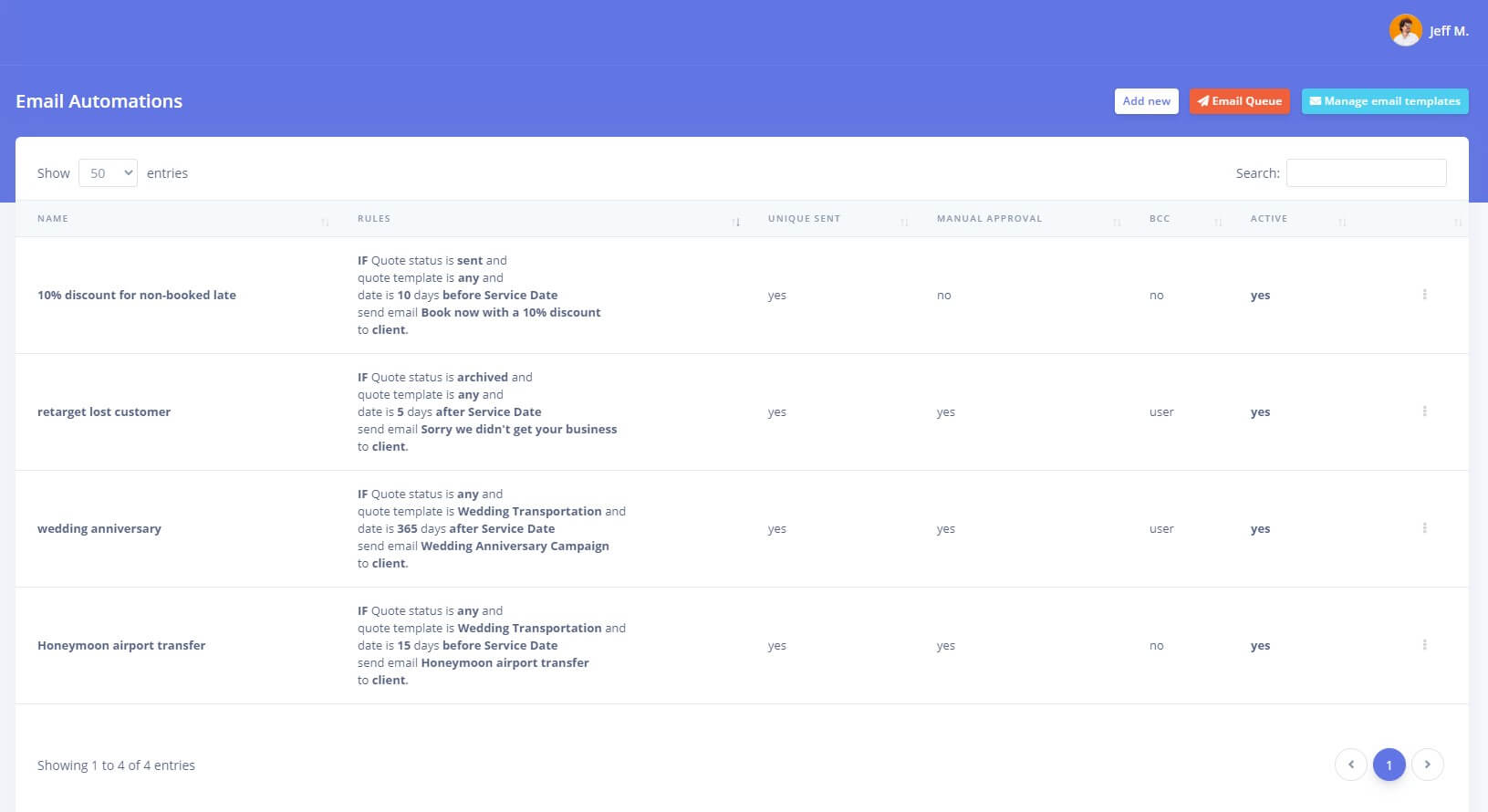
Some important options worth mentioning:
- you can set the automation to send out the email to your quote email recipient, quote owner (staff), or the system admin email
- you can choose to BCC the quote owner (staff) or the system admin on all outgoing automation emails
- “Unique Sent” allows you to block multiple instances of the same email from being sent to the same email address when the condition is met again a second, third … etc … time. The email template will be sent once and then skipped for any future occurrences.
- “Manual Approval” will require an administrator to manually approve all generated emails from the Automation Email Queue page. The system will automatically notify the system admin whenever new emails were generated and are awaiting manual approval to be sent out. This is especially useful in the incipient stages when you are testing your automation and want to make sure that everything is generated and sent out correctly.