The “Active Quotes” page will list a user’s currently active quotes. By active, we mean quotes that have not been closed (in one way or the other) so these are quotes that have the “pending” or “sent” status.
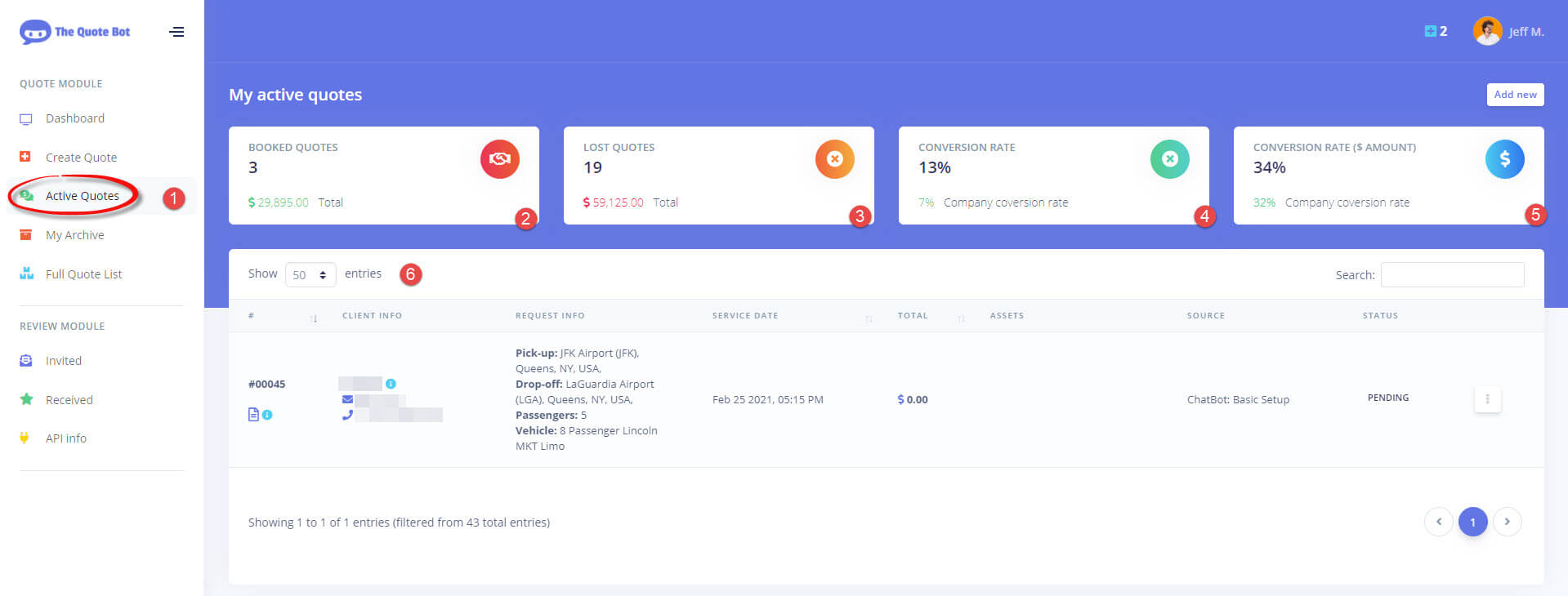
You can get to the page by clicking the “Active Quotes” (#1 in the screenshot above) button in the left menu.
Once you are there you will notice some stats at the top of the page (#2, #3, #4, & #5) which refer to the current user’s performance as well as compare it to the overall company performance.
Below the stats, you will have your list of active quotes (#6). Clicking the three-dots button for the quote opens up the quote menu, which will be explained briefly below and, for those that require more in-depth explanations, in future articles. Depending on your system’s settings, some of these menu options might or might not be available.
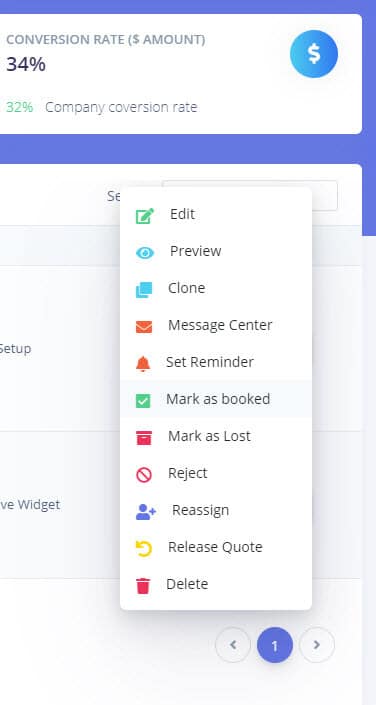
- Edit: Takes you to the quote setup page where you can edit quoted items and preview/send the quote
- Preview: takes you to a preview page for the quote in its current form
- Clone: Creates a clone of the selected quote (useful for round trips or recurring quotes)
- Message Center: This takes you to the page where you can see the message exchange between the user and client and at the same time allows you to send messages to the client from within the system.
- Set Reminder: sets an email reminder to be sent to you at a specific date and time.
- Mark as Booked: marks the quote as booked. Depending on your system settings, you will be asked to enter a confirmation # as well as confirm/adjust the final amount.
- Mark as Lost: marks the quote as lost. Requires you to enter a reason.
- Reject: allows you to reject a quote by selecting one of the available reasons.
- Reassign: allows you (administrators only) to reassign this quote to someone else.
- Release Quote: releases the quote from your ownership so that others may be able to claim it. Useful when a quote was claimed by accident, for example.
- Delete: will delete the quote forever (administrators only). Please note that this can not be undone.