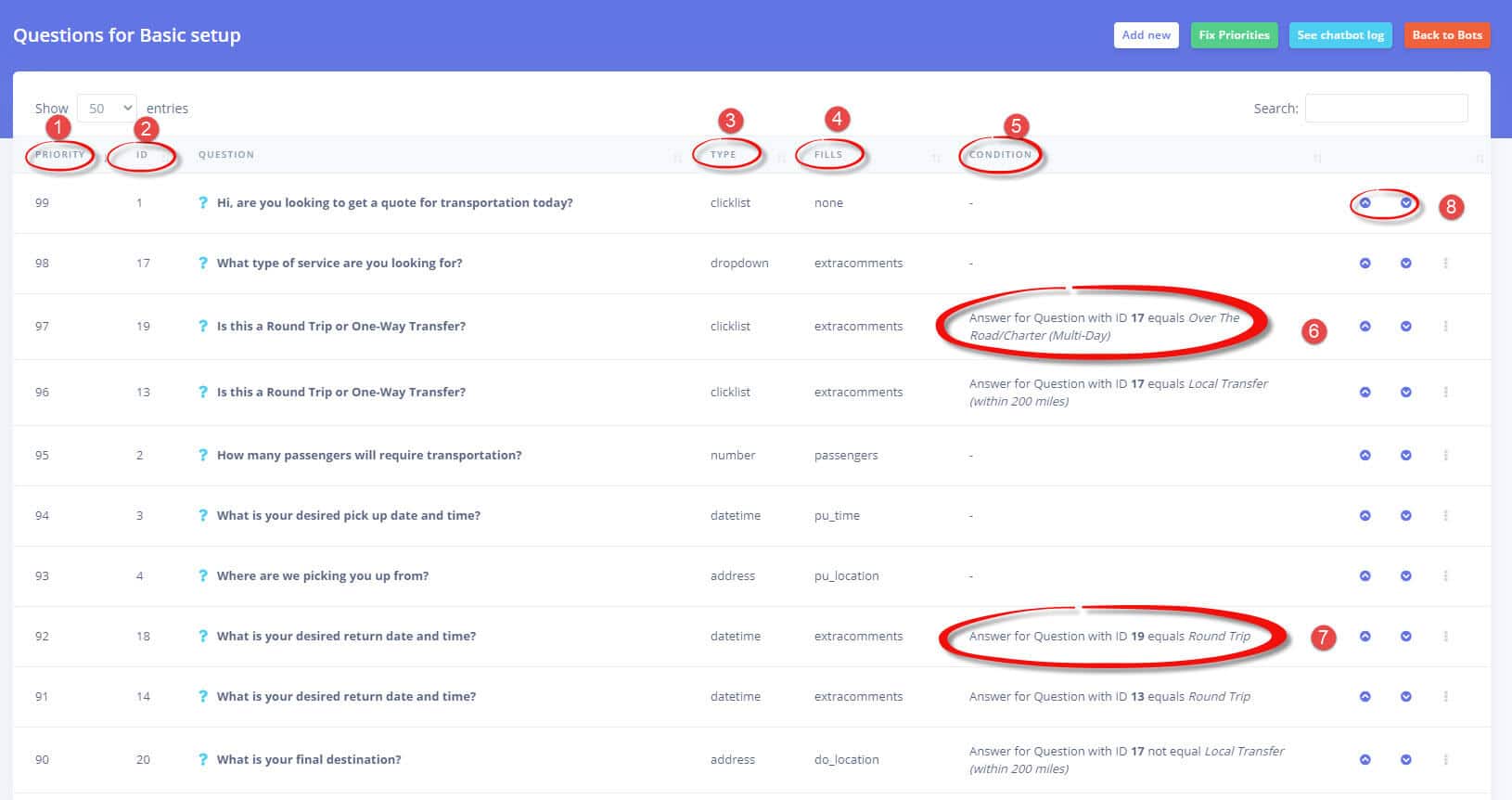Chat Bot Questions
1. Go to the ChatBot management page
2. Open the ChatBot Question management page
2. Add/Edit or Delete questions freely just like any other item in the system
Please also do note the “Fix Priorities” button which simply ensures that the numbers used to define priorities for the questions remain reasonable. Using it causes no harm, it just reiterates the questions and gives them new priorities going down from 99. Everything else is self-explanatory, the chatbot log will open the interaction log and the red button goes back to the bots list.
There will be numerous FAQ entries on how to set up different questions, conditions and scenarios but for this introductory page we would like to highlight the items below. We are planning on building an interactive drag and drop system for setting up the chat bots but until that is ready, this system will be the only one available.
- Priority (generally 99 is the highest and everything else after that comes in descending order). This is the order in which the questions will be shown in the chatbot
- ID: question ID, used when referring to it from other questions that rely on conditions
- Type: type of the question, defines how the bot will address the client and what options will be provided for an answer
- Fills: defines what important field for the quote is supposed to be filled by the question. If not one of the important fields, the default goes to “extracomments”.
- Condition: the question will only be shown if the condition specified is met
- Condition explained: Question with ID 19 (Is this a Round Trip or One-Way Transfer?) will only be shown if the answer for question with ID 17 (What type of service are you looking for?) equals “Over The Road/Charter (Multi-Day)”
- Condition explained: Question with ID 18 (What is your desired return date and time?) will only be shown if the answer for question with ID 19 (Is this a Round Trip or One-Way Transfer?) equals “Round Trip”
- Use these arrows to move questions up and down in the list, effectively changing their priorities.
Please refer to the question mark icons for additional information on what each field is meant to do.