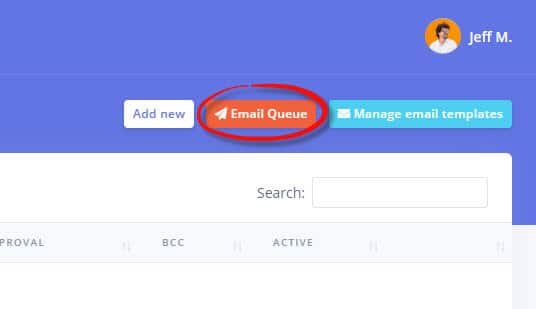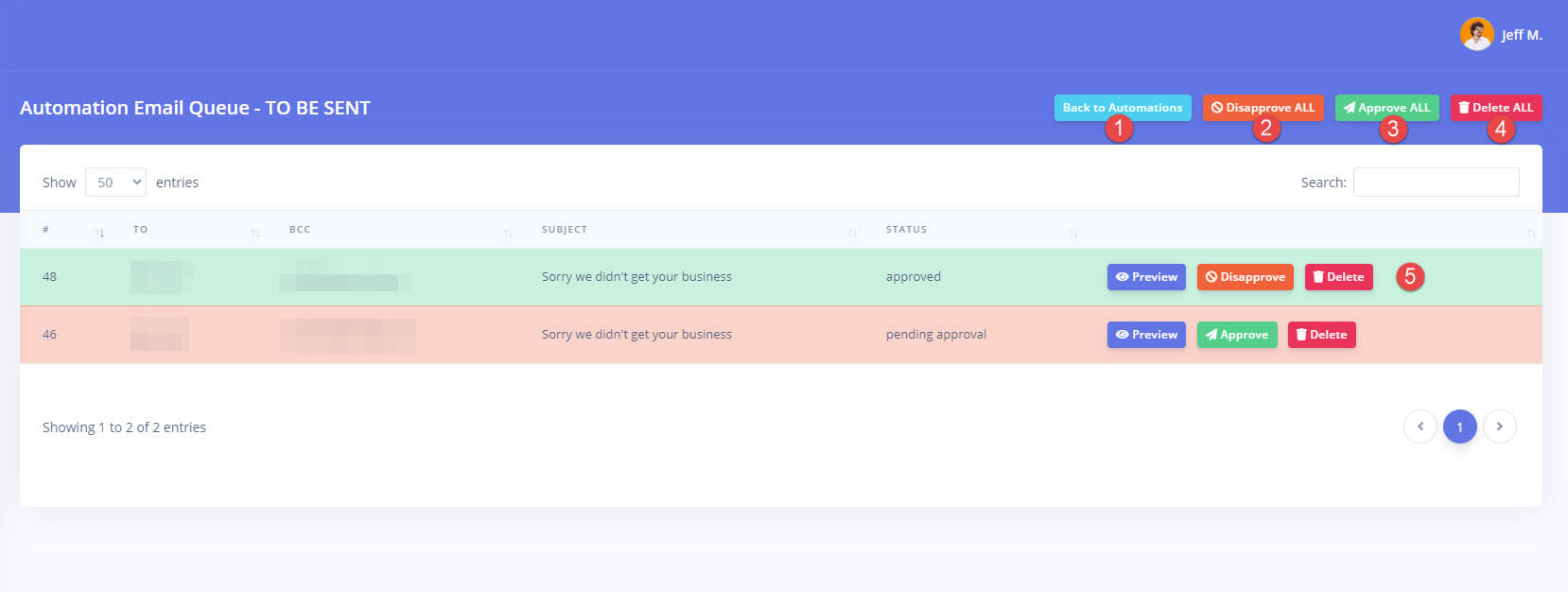Email automation Queue
The email automation queue represents the emails that have been generated as a result of your automation rules and triggers. Depending on the type of automation (if they require manual approval or not), you will have to approve emails in the queue or not. This page (and the approval feature) is very useful especially at the beginning of the automation setup because it allows you to test if the emails get generated correctly before allowing them to go out. Here’s what you can do on the Email Automation Queue page:
1. Go to the Email Automation management page
2. Click the “Manage email templates” button
2. Preview, Approve, Disapprove or Delete emails from the queue freely just like any other item in the system
Your options on the screen explained below:
- (#1) Takes you back to the automation list
- (#2) Will Disapprove ALL emails on the list effectively preventing them from being sent out. They can still be Approved at a later time, allowing them to be sent out. Please be mindful of the service date and if the emails still apply if you disable them for too long.
- (#3) Will Approve All emails in the list and will allow them to be sent out by the system. Please note that the system sends out 5 emails at a time, every 5-10 minutes, depending on your setup.
- (#4) Will delete all emails in the queue, no matter what status they are in. The emails will not be sent out and can no longer be recovered.
- (#5) Individual controls for each email allow you to Approve, Disapprove and Delete the email from the queue with one extra option, the “Preview” which will open the email contents in a new tab so that you can see what will be sent to your recipient.