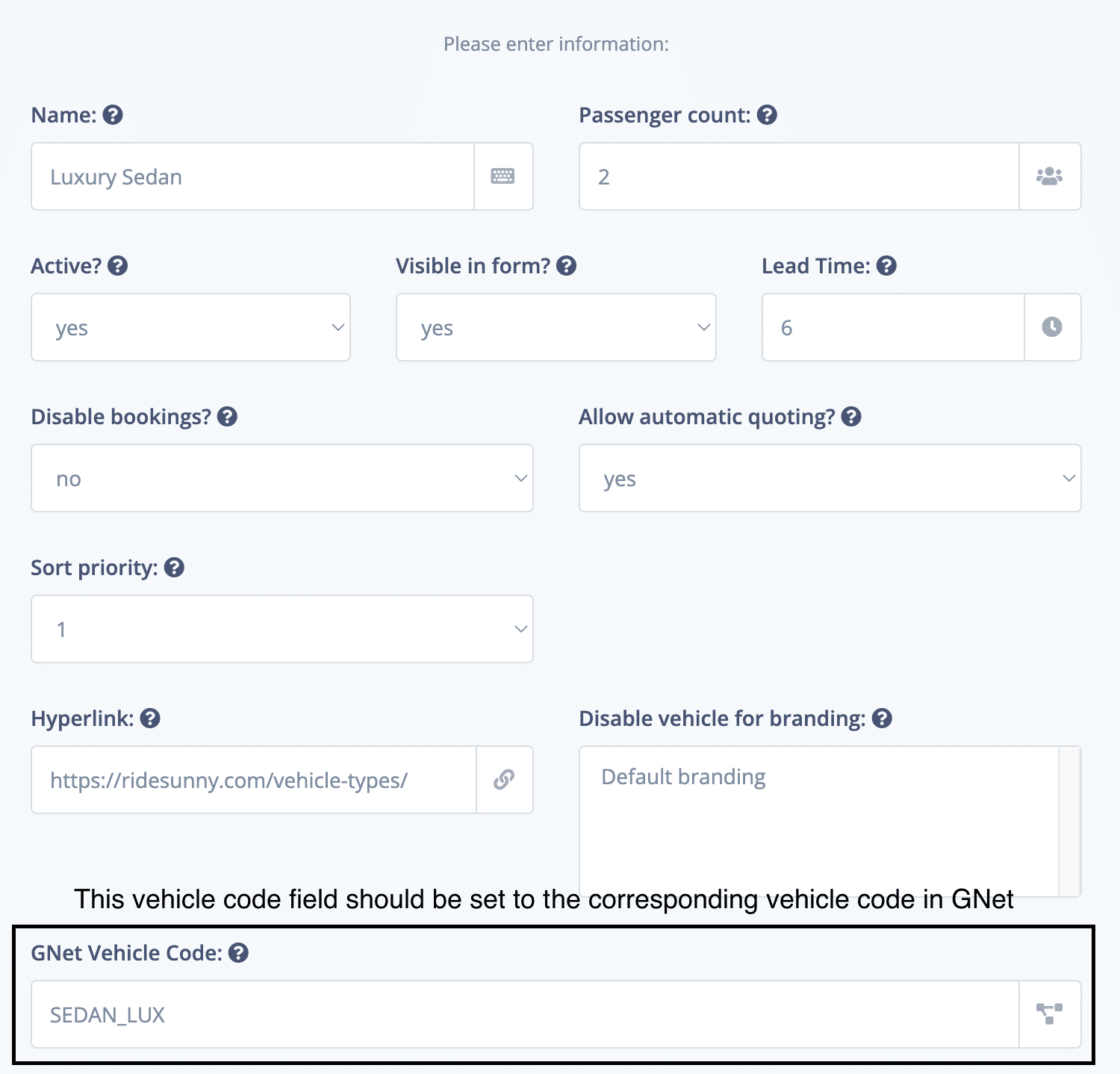To ensure seamless functionality of the integration, please follow the steps outlined below:
Add the quotebot account as an affiliate/partner in your GNet account portal.
Once the affiliate/partner has been added, contact our support team to enable the GNet integration on your account. This will allow us to receive quotations and push bookings to your GNet account.
When integration activation is confirmed, log in to The Quote Bot. In the admin settings, locate the GNet Settings button at the top right corner of the screen (refer to the attached screenshot). Click this button to open the GNet configuration page.
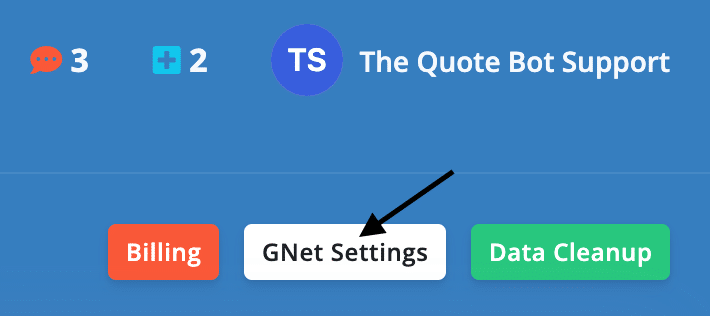
On the GNet settings page, enter the required information, including your Login UID and Password (see the screenshot for details). After entering your credentials, click the Get Access Token button to automatically populate the Access Token field.
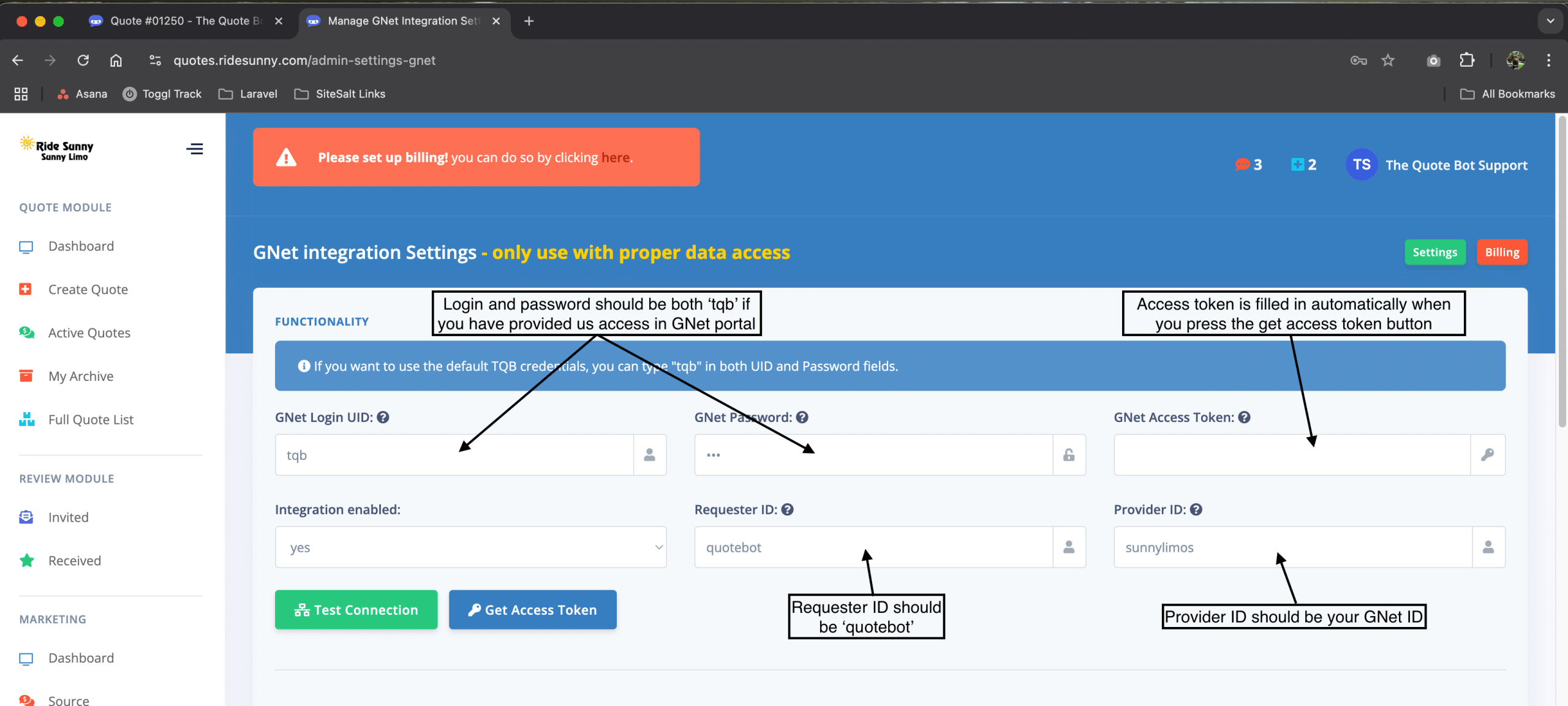
With all the required information in place, click the Test Connection button. Upon a successful connection test, save the configuration settings.
Navigate to the Admin Vehicles page. Open the edit modal for any vehicle, where you will find a field labeled GNet Vehicle Code. Enter the corresponding vehicle code from your GNet account as indicated (refer to the attached screenshot).