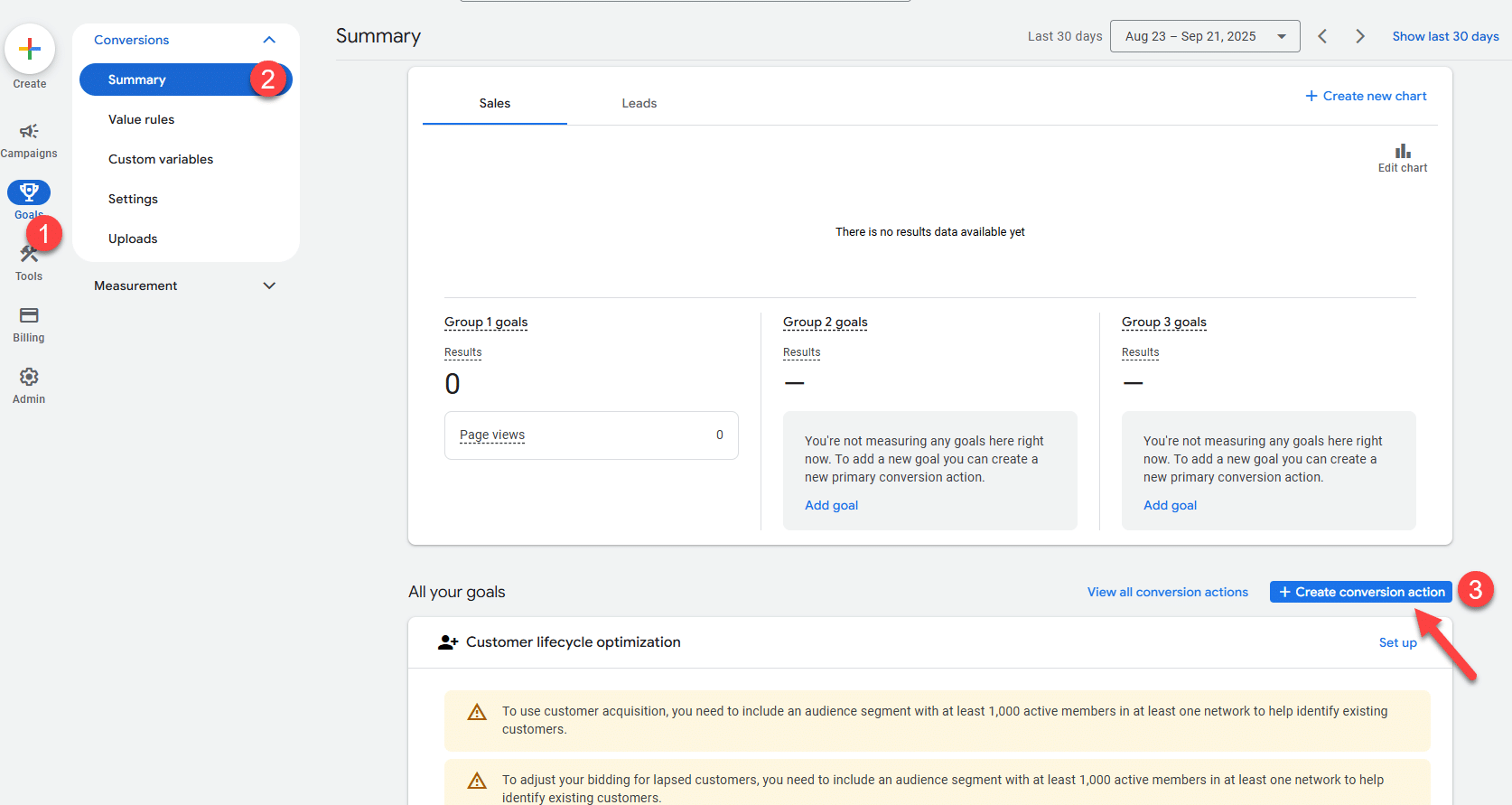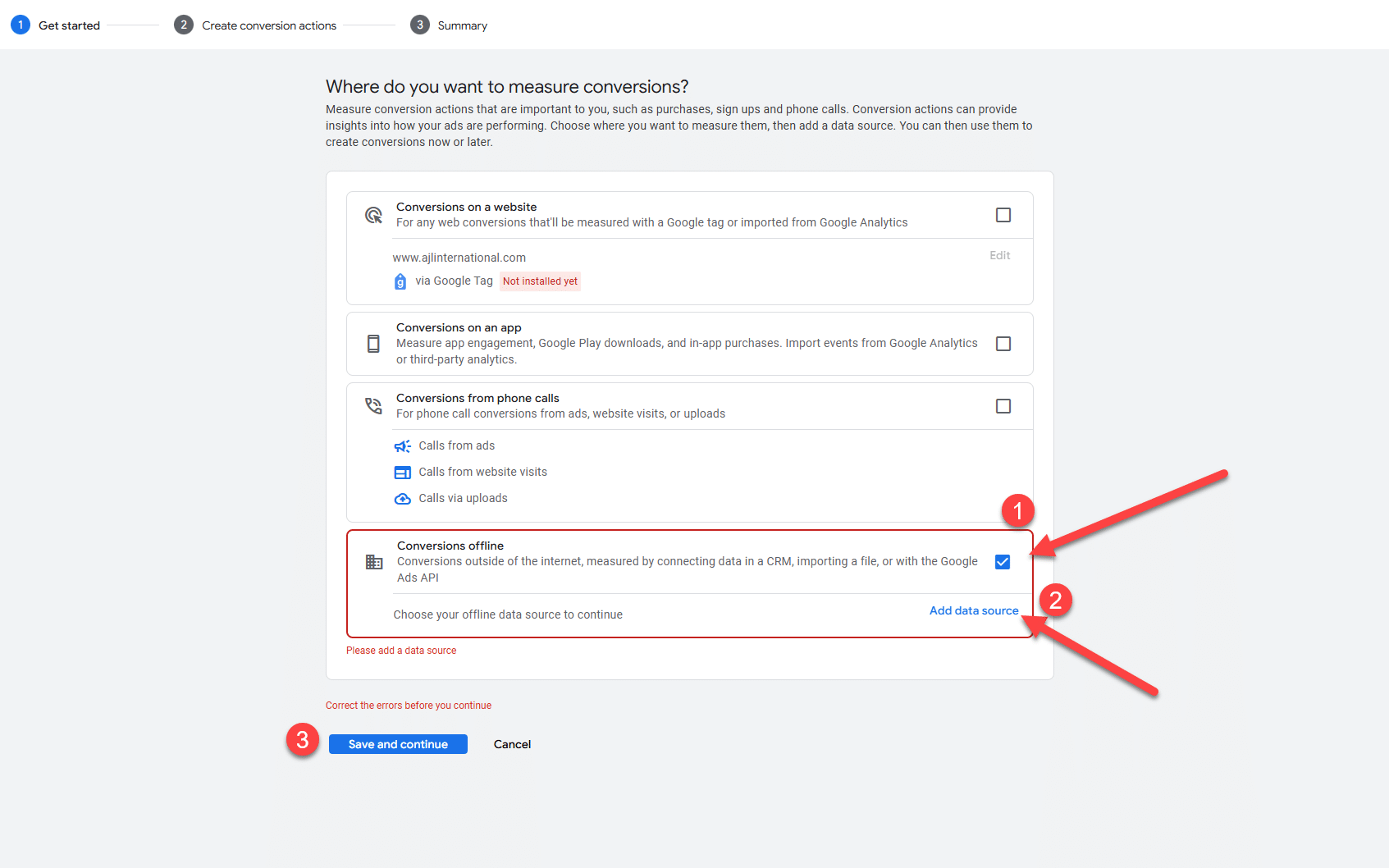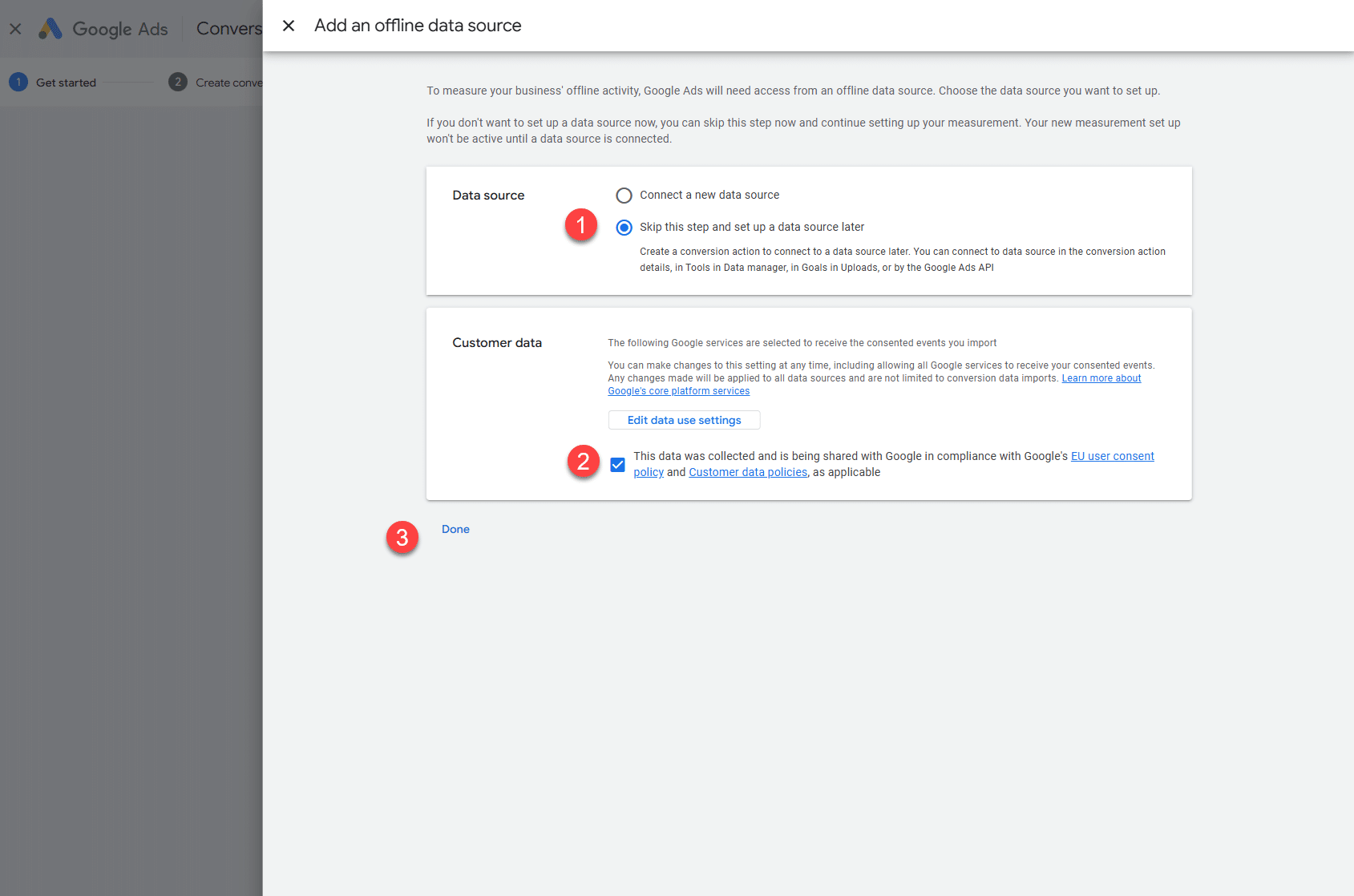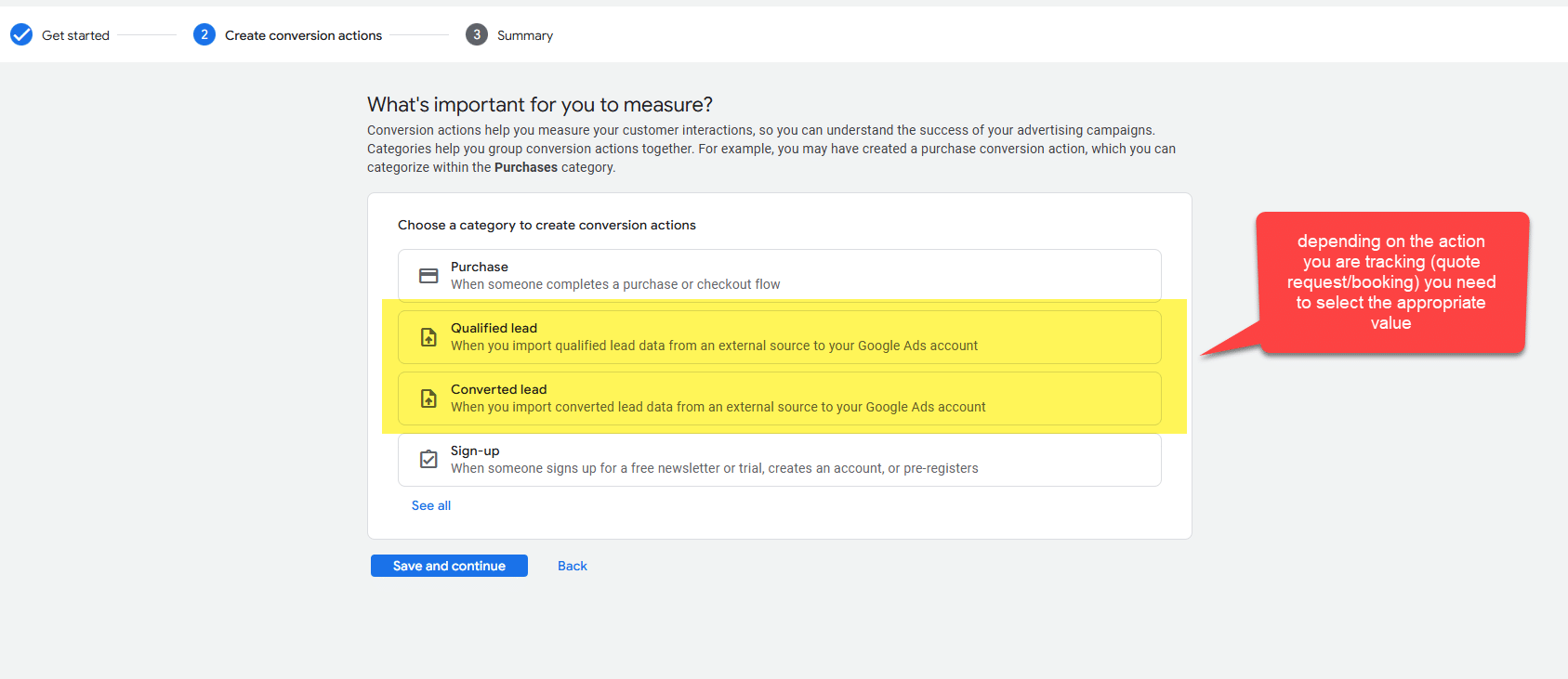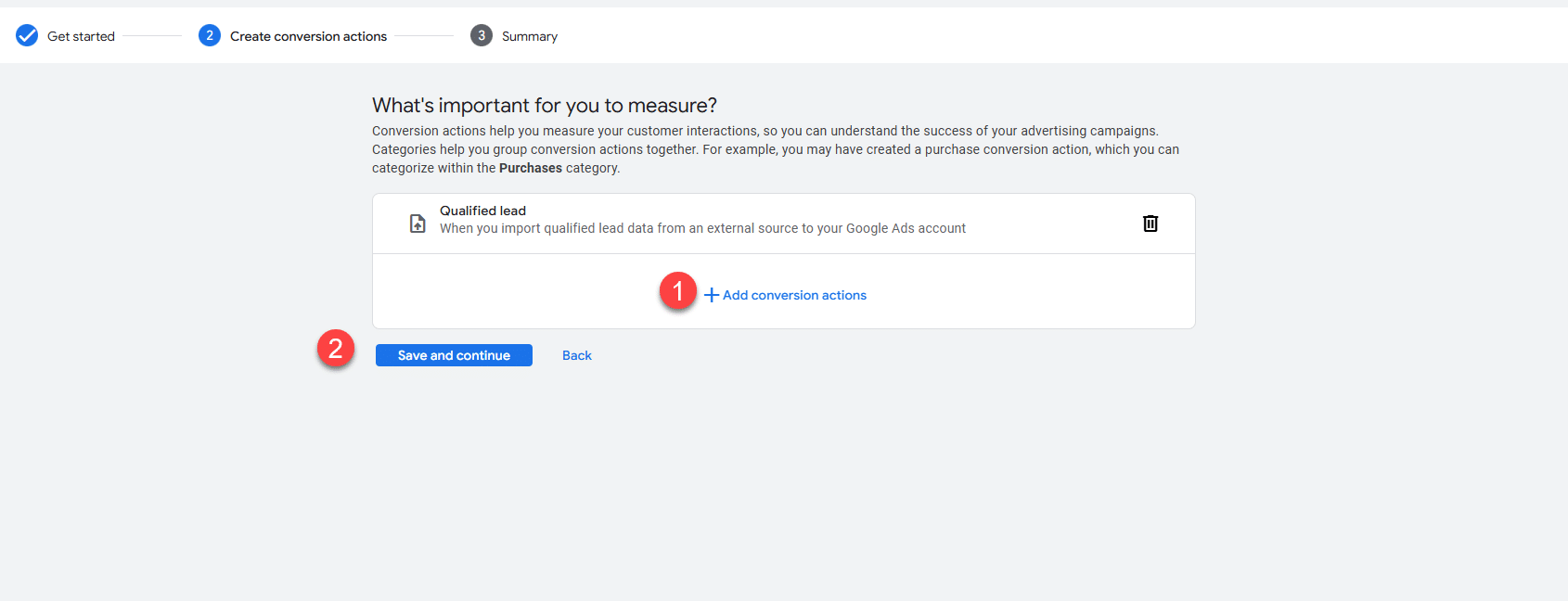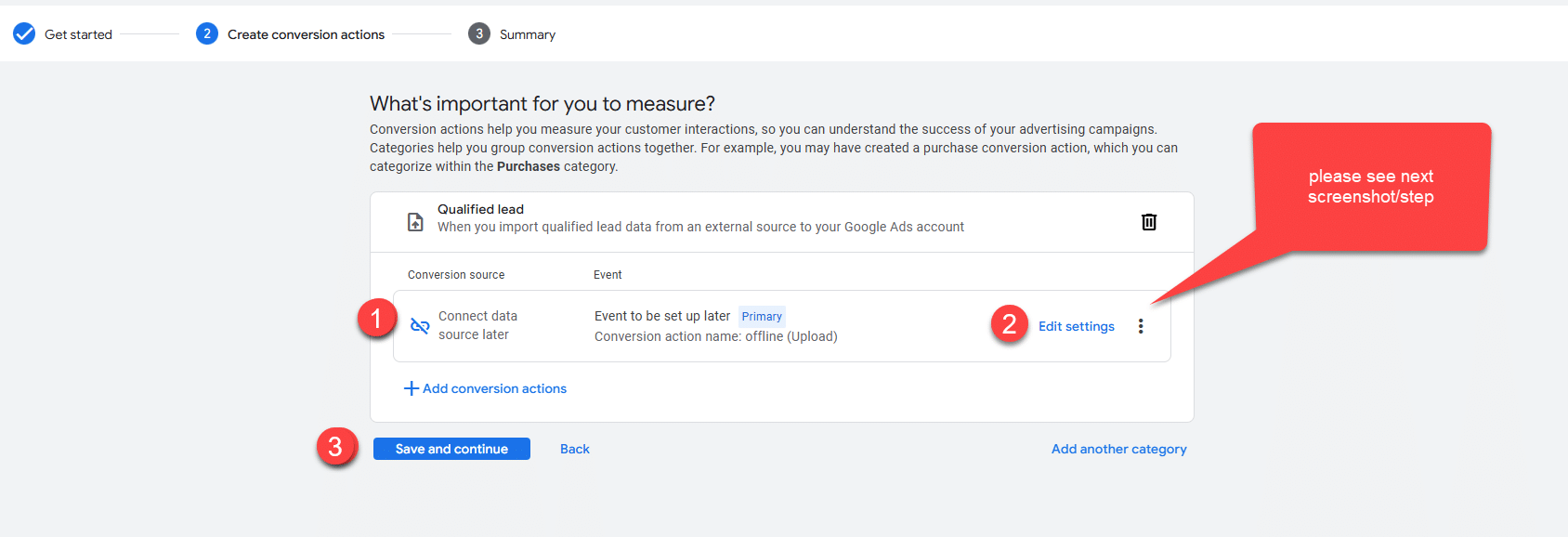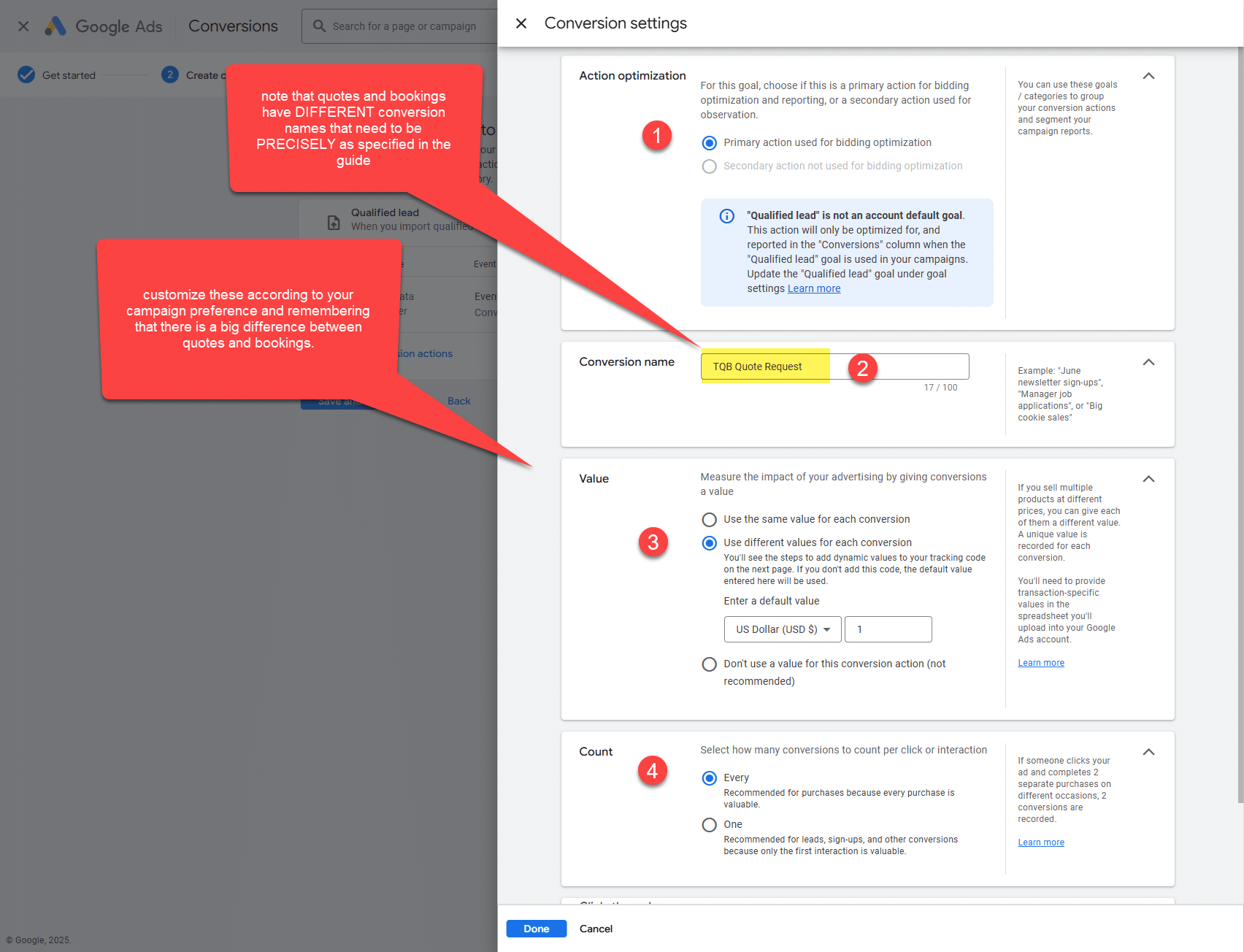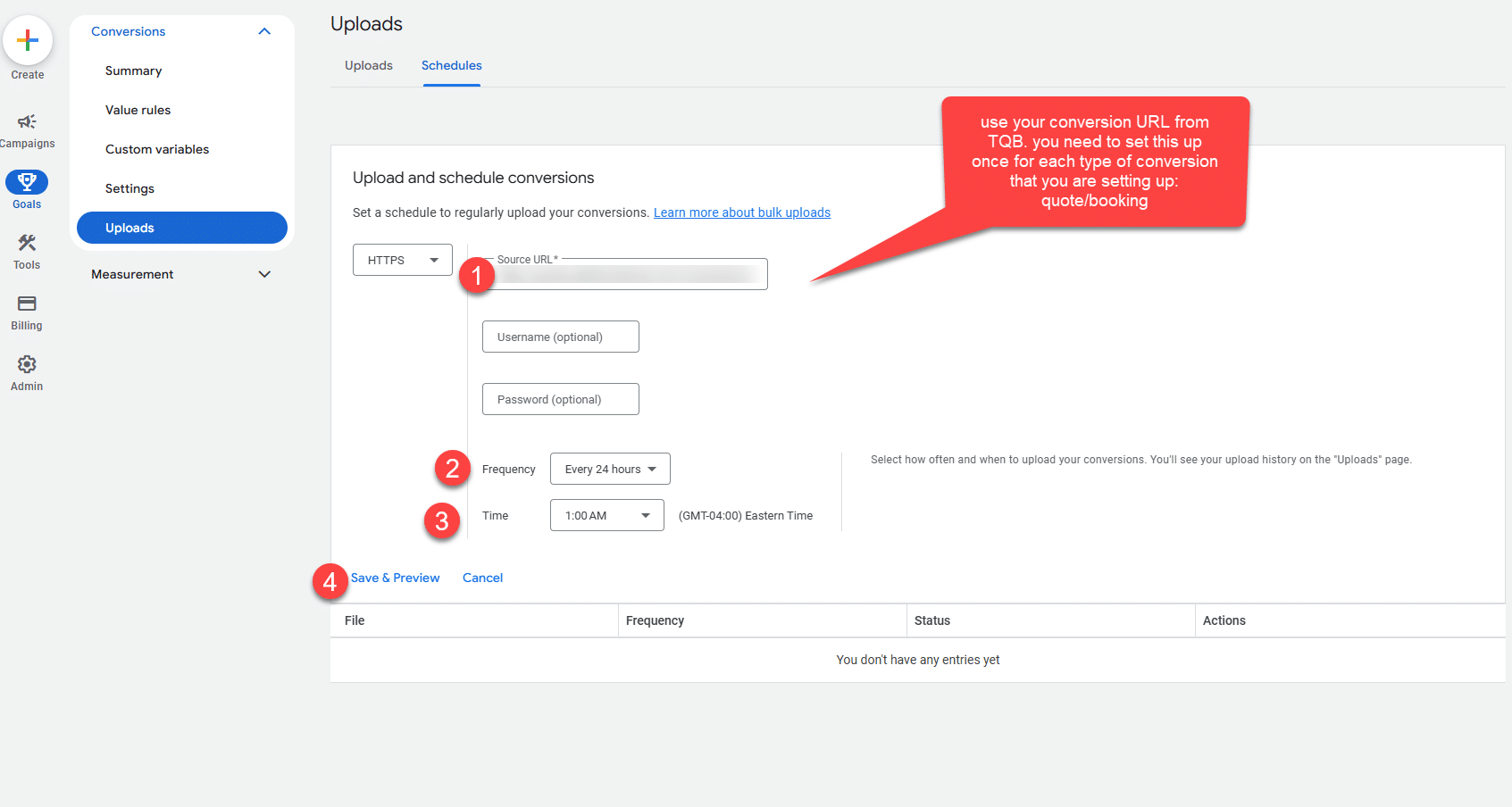Connect Google ADS to TQB for quote and booking conversion tracking
This guide will help you set up conversion tracking for the two main indicators in The Quote Bot (Quote Requests and Bookings) by plugging the system directly into Google Ads. This connection will be able to provide exact amounts for each conversion.
Set up the custom conversions in Google Ads
1. In the Google Ads account, go to Goals -> Summary and click the + Create conversion action
2. Select “Conversions Offline” and click “Add Data Source”
3. Select “Skip this step and set up a data source later“. Check the box and Save.
4. Select the correct option for the type of conversion that you are setting up (quote/booking) Then Save and Continue.
For quotes, we recommend using “Qualified Lead” as the goal, and for bookings, we recommend using “Converted Lead“.
5. Add conversion action, select the “connect data source later” and Edit Settings;
6. Configure the Conversion Action and save
For Conversion Name, you MUST use the following names: “TQB Quote Request” for quotes and “TQB Booking” for bookings. no spaces, no changes.
7. Press Done/Finish.
Collect your conversion URLs from TQB
Log in to your Quote Bot instance and visit the Marketing Dashboard. At the top of the page, to the right, you will find the “Google conversions” button that will display the two URLs.
Set up the automatic feed upload in Google Ads
1. Find the Uploads section as highlighted below, switch to Schedules, and set up an HTTPS feed with the URL we provided. Please see the steps below. We recommend every 24 hours, sometime during the night.
2. Repeat this for the second URL – IMPORTANT – this has to be done for each URL/conversion type that you want to track.